1) Launch Group Policy and navigate to >
Computer Configuration > Policies > Windows Settings > Security Settings > Windows Firewall with Advanced Security
2) Right Click on Inbound rules , click 'New Rule'
3) Select 'Port Rule', Click 'Next'
4) Select 'TCP' and enter specific ports ' 1433, 1434 ' (comma separated). Click 'Next'.
5) Select 'Allow the connection' Click 'Next'.
6) Use tick boxes to restrict the view via profile. (Domain/Private/Public). Click 'Next'
7) Provide a name and optionally a description for Rule. Click 'Finish'.
Repeat the above for Outbound Rule too.
You may need to open other ports too, see SQL Server Default Ports
NOTE : Remember to run GPUPDATE /FORCE on client machines to overide the default GP refresh period.
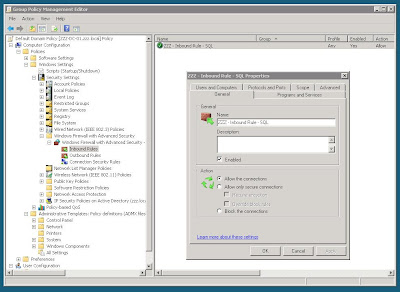
No comments:
Post a Comment