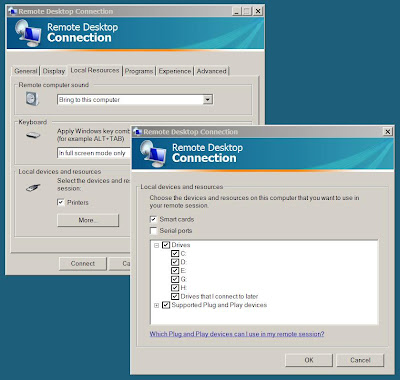It only ‘sees’ my Vista instance (and LLTD enabled router) when browsing the mshome workgroup.
On inspecting the Local Area Connection Properties, ‘Client for Microsoft Networks’ was unticked. Weird. Could swear it was enabled! Simply clicking the tickbox worked fine. When I clicked OK however, the following appeared >
" Your current selection will also disable the following features:
A clash with the windows virtualisation clients was my first thought, but disabling those did not improve matters.
I can still establish an RDP session by both ip address and network name, its just the visbility.
I uninstalled as much as I could, namely >
Client for Microsoft Networks
File and Printer Sharing for Microsoft Networks
Link-Layer Topology Discovery Responder
Link-Layer Topology Discovery Mapper I/O Driver
Virtual Machine Network Services (installed by Hyper-V)
Microsoft Virtual Network Switch Protocol (installed by Hyper-V)
File and Printer Sharing for Microsoft Networks
Link-Layer Topology Discovery Responder
Link-Layer Topology Discovery Mapper I/O Driver
Virtual Machine Network Services (installed by Hyper-V)
Microsoft Virtual Network Switch Protocol (installed by Hyper-V)
On startup, I installed them all again, one by one and….. it worked. My xp and 2003 clients appeared.
Update October 2008 >
Another fix is simply to uninstall the network cards, reboot and let Windows sort itself out.
(still have to put the IP config back in).
Another fix is simply to uninstall the network cards, reboot and let Windows sort itself out.
(still have to put the IP config back in).
Update July 2010 >
An easier fix if you can find the advanced properties of the network cards.